Welcome to MPH Support!
Our dedicated team is here to assist you with any questions or issues you may have. From troubleshooting to account management and product information, we're ready to help.
If you need further assistance please reach out to us directly for personalized support.
Need Help? We've got your back
View our FAQs below for assistance on MPH.com
Dealers
We appreciate your membership in the MPH Dealer Network. To help you manage your dealer profile, we have provided some helpful FAQs and tips
.
Private Sellers
Contact Support
What is your problem?Frequently Asked Questions
Find your solutions here
What is the process for accessing our Dealer account?
To access your dealer account, click on the link provided here to go to the Dealer Login page, or find "Dealers Sign In" in the footer of our website. Next, enter the Username and Password provided by our team to access your dealer account.
What are the steps to upload a listing to our inventory?
To upload your vehicles to your dealer inventory manually, please follow these steps:
1. Open the Dealer Login page on our website using a PC or laptop, not a mobile device.
2. Enter your email and password, and click ‘Login’ to access the Listing home screen.
3. Click the ‘Add New Car’ button located in the bottom right corner to start adding a new listing.
4. Complete all fields with the correct vehicle information, upload your photos, and click the ‘Save’ button at the bottom of the page.
5. If the VIN and Stock# are not available, enter a dash (-).
6. Enter mileage with no commas.
7. For efficient uploading, photos should be less than 1MB and you can only upload up to 20 at a time.
8. A video must be uploaded as a URL link.
9. Enter the price as digits only, with no commas or dollar signs.
10. If you want "Call for Price" to display on the VDP, enter 0 as the price and select the Call for Price box.
11. After clicking ‘Save’ at the bottom of the page, the system will take you back to your ‘Listings’ page where you can view/edit all of your listings.
12. You can repeat the process by clicking ‘Add New Car’ to upload another vehicle.
If you have any questions, please contact our Client Services team for assistance.
How do we remove a listing?
To remove a vehicle from your inventory, go to the "Listings" tab on your dealer account, find the vehicle you want to remove, and click on "Remove" located to the right of the listing price. This will change the status of the listing to "withdrawn". If you need to re-list the vehicle, click on the option to do so.
Who can we contact if we notice an issue with our inventory?
If you encounter any problems with your inventory, please reach out to our Client Services Team at support@mph.com for assistance.
Whom can I contact if I have an issue not listed?
If you require additional help or if your issue is not listed, you can contact our Client Services Team at support@mph.com or fill out the form provided below, and they will gladly provide you with assistance.
What are the steps to create an account?
To register for an MPH account, click on "Sign In" at the top right corner of MPH.com's homepage. This will direct you to the Log In page. If you don't have an account, click "Sign Up" at the bottom of the box. On the Create Account page, fill in the required information, select a username and password, and then click on Create Account. Afterward, our system will send you an email to confirm your email address. Make sure to check your spam folder if you don't see it in your inbox. Once you have confirmed your email address, your account will be ready. You can log in and start listing vehicles on our website.
What is the process for uploading a vehicle listing?
After creating your MPH account and logging in, select "My Listings" to access "Add Listing" and upload your vehicle. If you already have a vehicle uploaded, click "Sell" at the header of the page between "Buy" and "News".
What is the process for editing a vehicle listing?
To edit your listing, log into your MPH account and select "My Listings". Click on the small pencil icon located at the top right corner of the main photo of the listing to access the edit screen. You can edit anything except the year, make, and model of the vehicle. Remember to click "save" to save your changes.
Why am I receiving errors trying to upload photos?
If your uploaded photos are not saved to your listing, it may be due to their size. Photos larger than 2MB cannot be uploaded. If your photos are smaller than 2MB and still not applying to your listing, please contact us for further assistance.
Why am I unable to view my vehicle photos?
To view your uploaded photos, try refreshing the page you are on. Please note that due to cache issues, it may take up to 24 hours for some images to display in your listing.
How do I remove my listing?
To remove a listing, log into your MPH account and select "My Listings". Click on the main image of the listing you wish to withdraw. Once your full listing appears, you will see "Withdraw Listing" below the price and "Edit Listing" button. Click "Withdraw Listing" and the listing will be immediately removed from the site.
How long is my vehicle listing active?
Your vehicle listing will remain active on the website for 1 year from the date of listing or until you withdraw it from the website.
Whom can I contact if I have an issue not listed?
If you require additional help or if your issue is not listed, you can contact our Client Services Team at support@mph.com or fill out the form provided below, and they will gladly provide you with assistance.
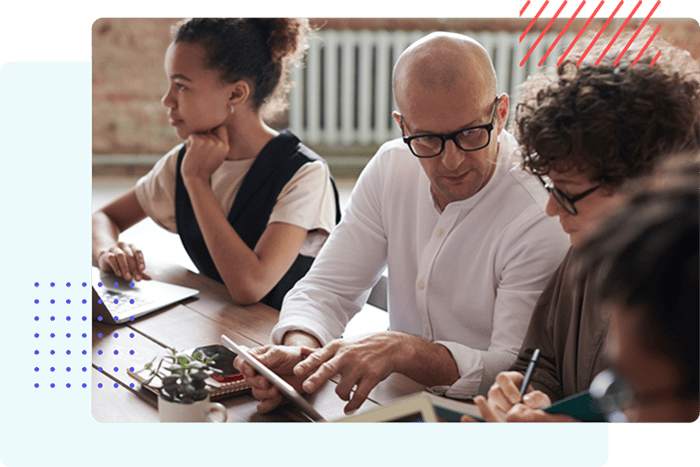
MPH.com - The Premier Luxury Automotive Marketplace
MPH.com is a leading luxury automotive marketplace featuring the most sought after hyper cars in the world.
Formed with the mission of connecting buyers to the rarest cars on earth, MPH.com offers an advanced global marketplace featuring the world's leading hyper and super car manufacturer vehicles. We are here support you 24/7/365.